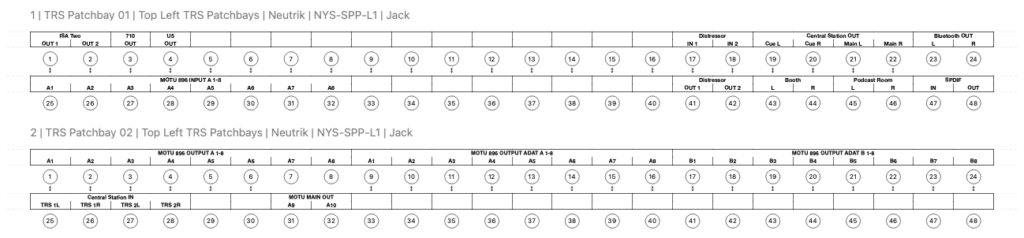Upstairs Engineer Guide
Revision 2024.06.07
If you need any help!
Don’t hesitate to call or text Matt at 618-407-8269.
If you have questions before your session you can also reach out to Matt with anything you need.
Be sure to familiarize yourself with the patchbay layout on the last page as it may help with any issues that arise.
IMPORTANT!
PLEASE RETURN THE STUDIO TO THE STATE YOU FOUND IT IN.
Make sure to return any cables, stands, instruments, headphones, and anything else to the red bin in the cable closet at the end of your session.
We have a roster of different engineers and freelances that use the studio and gear needs to return to its original state for the next session.
Computer
Keep in mind that many people use the studio and have different setups when they are working so you may have to set the studio up to your needs.
It is a great idea to RESTART THE COMPUTER BEFORE YOU BEGIN TO WORK. This will usually solve any bluetooth or audio problems that may come up.
Wireless Mouse
We have two wireless mice set up to work with the computer. One is charging on its dock while the other is in use. If one is not responding you might try swapping them. There is also a wired mouse situated next to the Mac Mini in case you need it to restart the computer or to connect to a mouse.
All of the computer mice and keyboards are wireless but can be charged with an Apple Lightning connector if they run low.
*** Resetting the wireless connections ***
Periodically the computer will lose its wireless connection with the keyboard or mouse after a restart. You can use the wired mouse under the computer screen to navigate, and you can plug in the connected cable on the keyboard to any available USB port to reconnected to the computer.
After reconnecting and logging in, you can open the bluetooth settings and reconnect to the wireless devices.
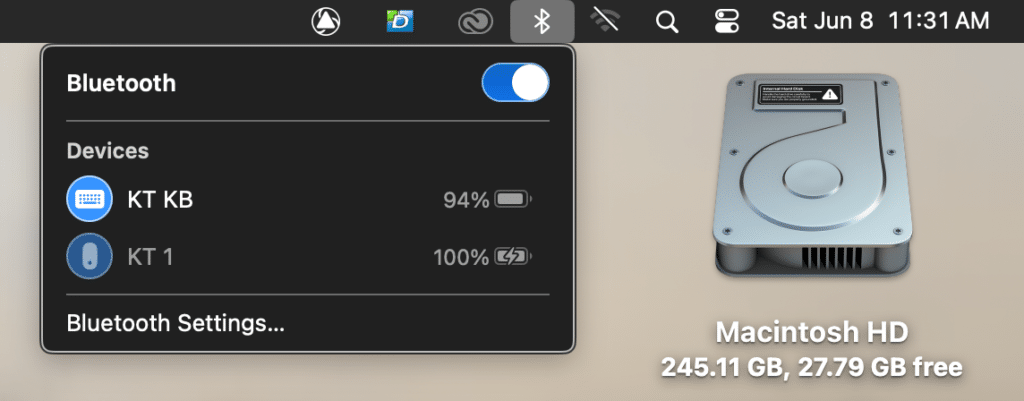
If the mouse or keyboard is not connected you should see it listed in Nearby Devices and can choose to connect to it again from there.
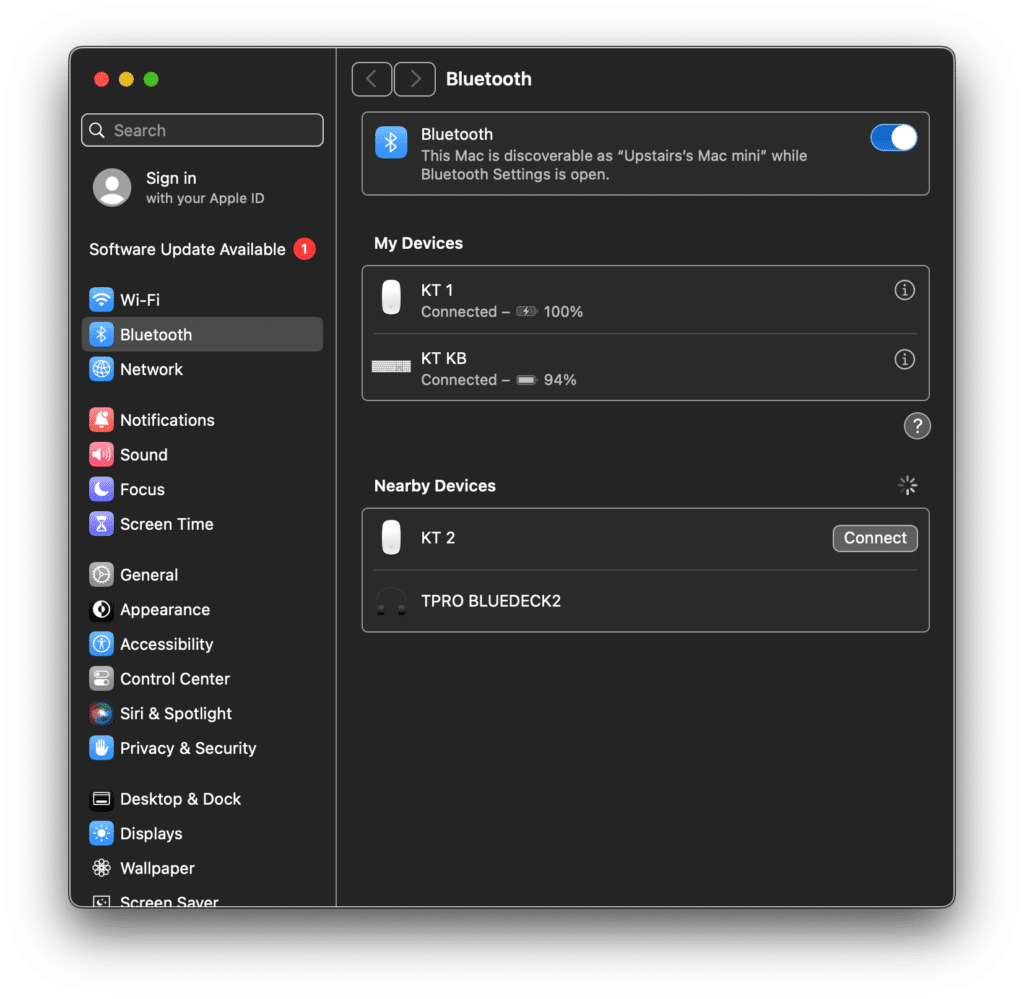
Wireless Internet
We have wireless internet available everywhere in the studio for our guests. Our guest network requires a password to login.
Network: Suburban Pro Studios Guest
Password: mspacman
You can also scan this QR code or any of the QR codes placed around the studio.
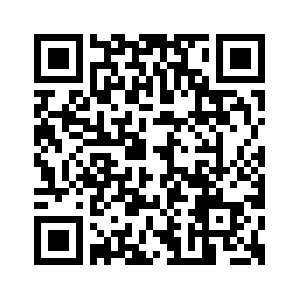
Freelance Login
The Mac Pro in the upstairs studio is available for your use and has ProTools among other DAW’s installed. You can login to the Freelance account to use it.
Account: Freelance
Password: brucelee808
Studio Monitors
Our studios use the Central Station monitor controller to control our speakers. We have 3 monitor outputs set up in the studio. You can control their inputs and select which speakers you want to use on the Central Station remote.
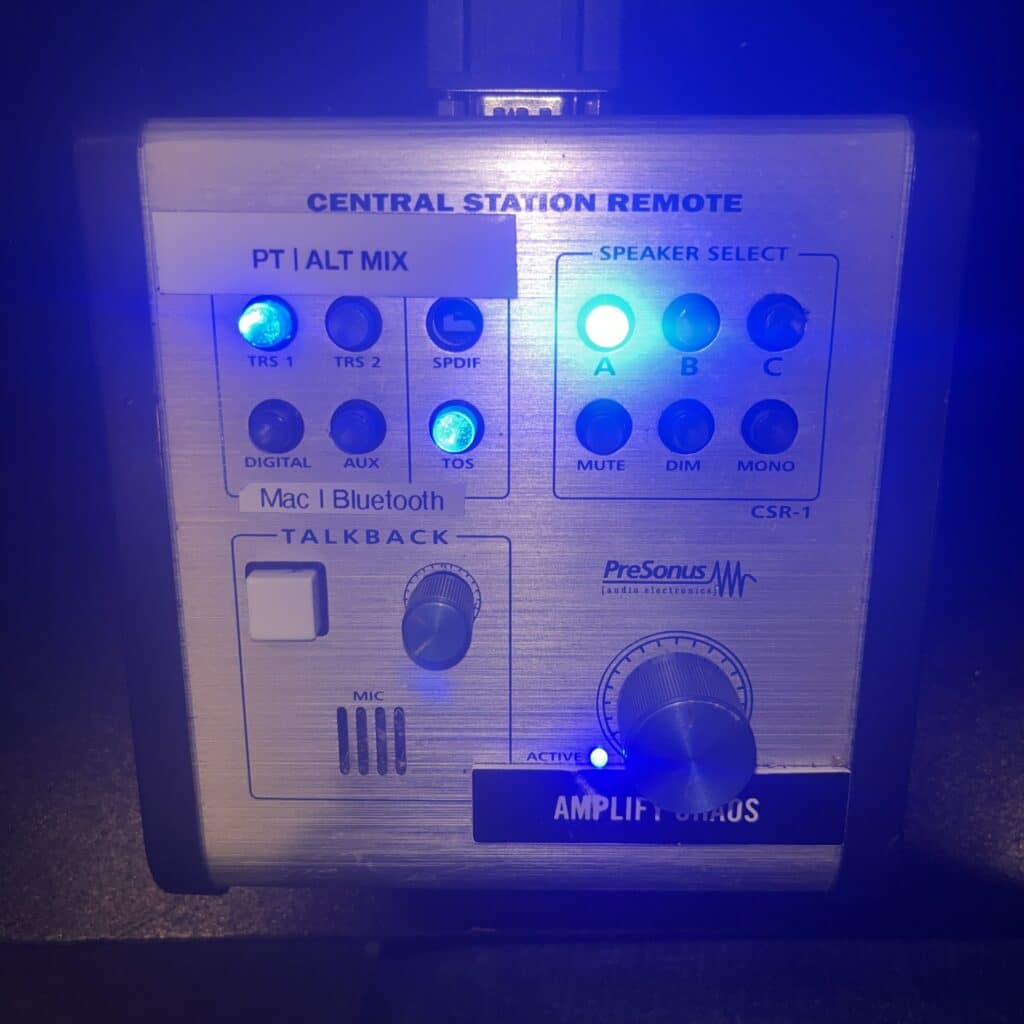
In the picture above, Pro Tools (marked PT) is selected as the input and it is on TRS 1. You can select one input at a time from any of the 4 inputs available.
TRS 1 – Pro Tools or any other DAW outputting on 1-2 of the Scarlett 18i20
TRS 2 – Pro Tools Alt Mix or any other DAW outputting on 3-4 of the Scarlett 18i20
Digital – Mac Mini audio out (any sounds playing from the computer)
Aux – Bluetooth input or Aux In from the Bluetooth receiver
In the picture above, the PMC monitors are selected for monitoring. You can select one set of speakers at a time from any of the 3 available.
A – PMC speakers | TB2a’s powered by Hafler 500 amp teamed with Focal subwoofers.
B – Mackie HR824 speakers
C – Behritone
There is a talkback button located on the remote as well as a footswitch on the right side of the floor at the desk.
Headphones System
You can choose independent sources for the Cue and Main sections of the Central Station. This enables you to listen to one source in the control room while the artist listens to a different source through the headphone system.
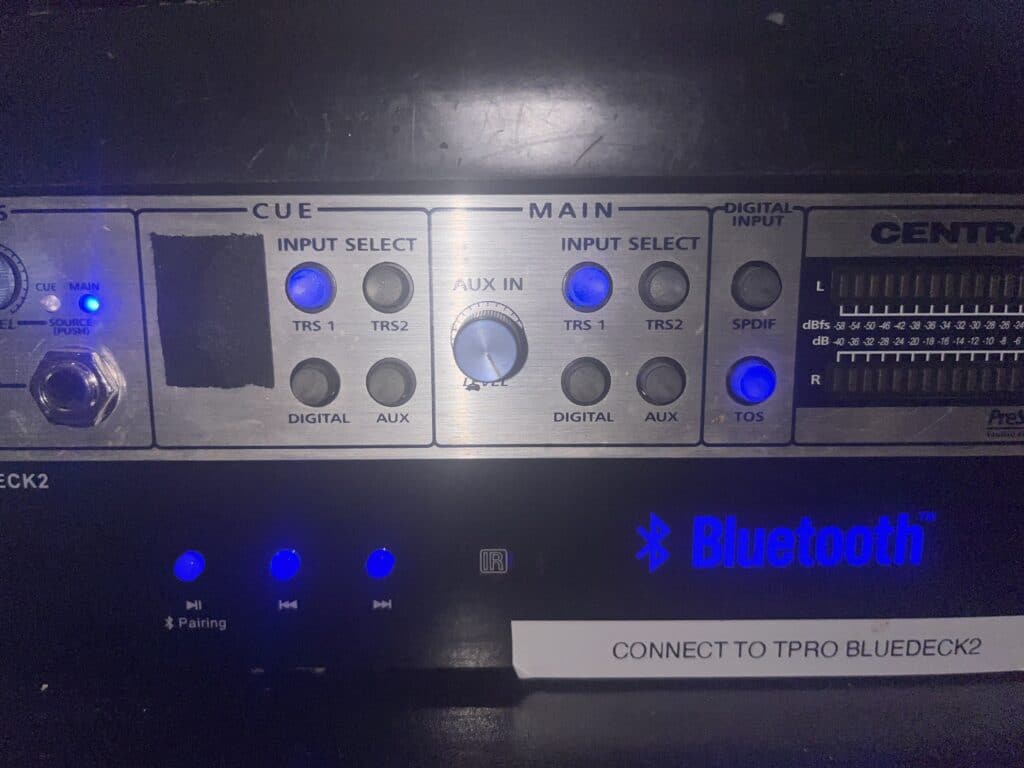
The Cue system selects which source plays through the headphones system. Often times you would want it to be set to TRS 1, but you can change it if you need!
The Main system is what plays through the monitors in the control room and mirrors the selections made by the Central Station remote.
Pro Tools
Our studio is setup to use Pro Tools as it’s default DAW. You can use other DAW’s as well, but Pro Tools is the standard in our studio.
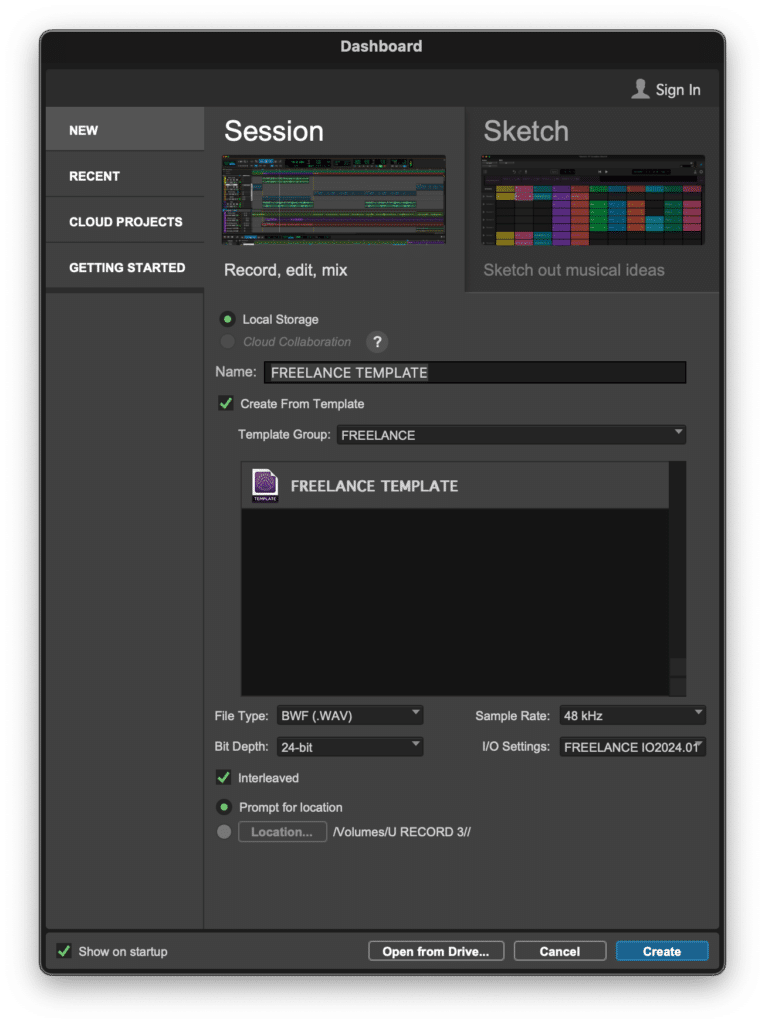
We’ve made a template for freelancers that can be used to get started quickly in the studio. Make sure to use the settings listed above when starting your session for a trouble free beginning to your recordings.
For Freelance Engineers we have a default IO set up for you to use. It may be easiest to import your outside sessions if you’re unfamiliar with the IO settings of Pro Tools.
The Playback Engine that you need to use in Pro Tools is named Scarlett 18i20. Other settings will lead to issues and you should verify your settings when starting your session.
Other DAWs
You’re welcome to use any DAW we have. Our current list is Pro Tools, Logic, and FL Studio.
If you have any questions about the studios DAW’s reach out!
FL Studio
You will need to set your output in your mixer to be A1- A2 in each session. The default of the interface is to set up for Main 1-2 but that won’t route you to the speakers. Attached is a picture for reference as well.
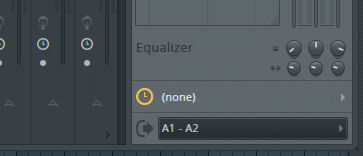
Hard Drives
The studio has a backup system running that duplicates the recorded data two times each night. In order to make sure your data is backed up and safe, it’s important to only use the U RECORD drive to record your sessions.
Create a folder inside of the U RECORD with your artists name and place all of your sessions and recording inside of that folder. This will make recalling your data in the future much easier.
Aux Input
An easy to access Aux In is available underneath the Central Station monitor controller. You can grab an aux cable from the pouch on the desk and connect to the input on the Bluetooth receiver.
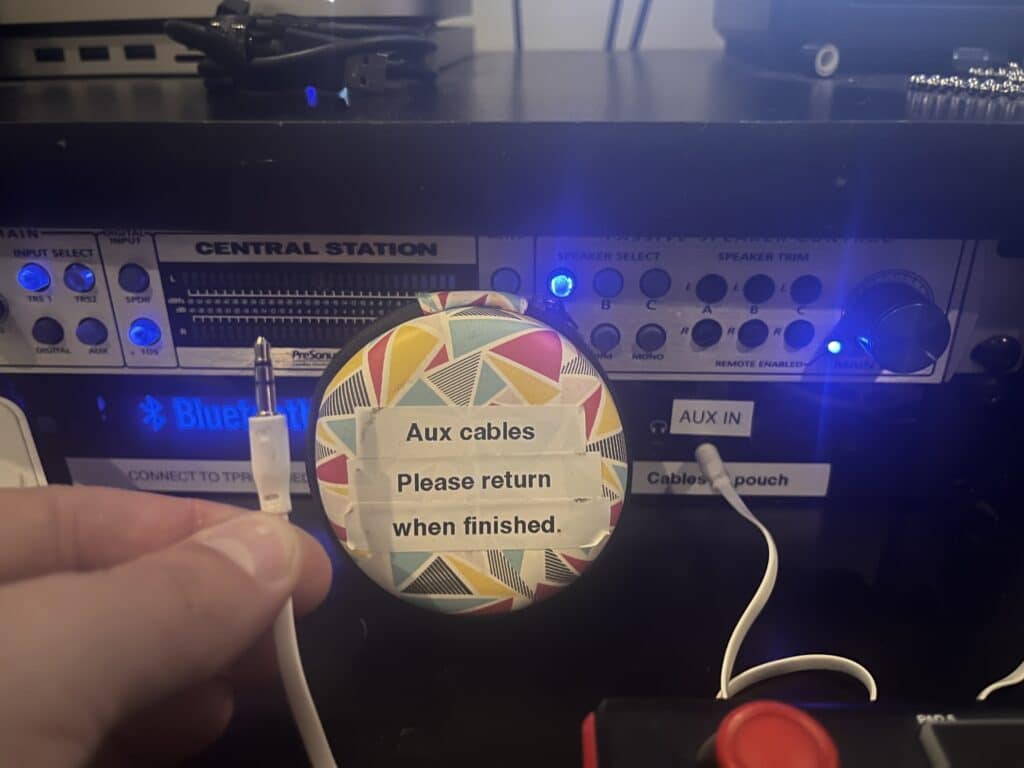
If you are wanting to play music off your phone, you might want to use the Bluetooth connection available. You can connect to it by pairing to the TPRO Bluedeck 2 Bluetooth device. This unit is located directly on the desk underneath the Central Station monitor controller. The unit has two outputs which are routed directly to the Aux In on the Central Station as well as the RCA pair on the top right of the TRS patchbay on the top left rack of the desk.
Equipment
You can download drivers for the Focusrite 18i20 interface at this link:
You can easily choose to use the Scarlett interface with our computer or connect it to your computer to use your own system. We have a USB switch available next to the computer monitor to support easy connections. Make sure the correct USB is chosen when starting your session.
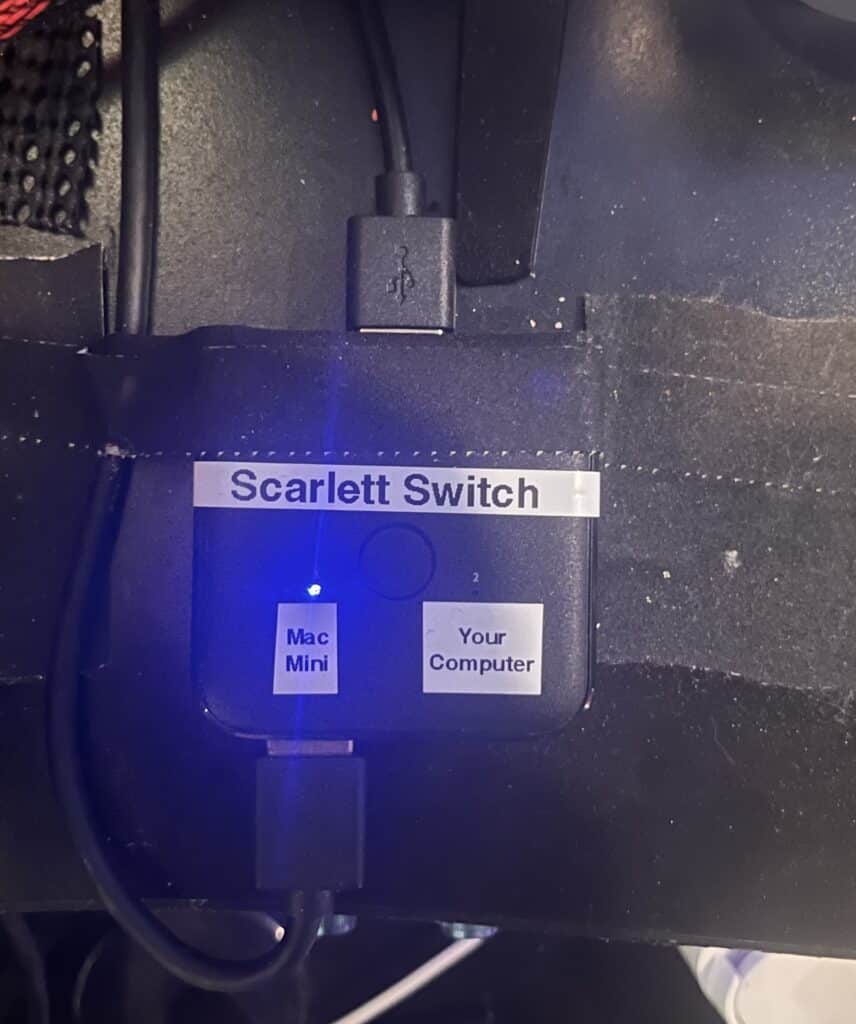
When checking the switch, you can verify connection by looking for the lock symbol on the Scarlett interface. When properly connected it will light up green. When unconnected it does not show up. Try unplugging and replugging the cable if you aren’t seeing it immediately.
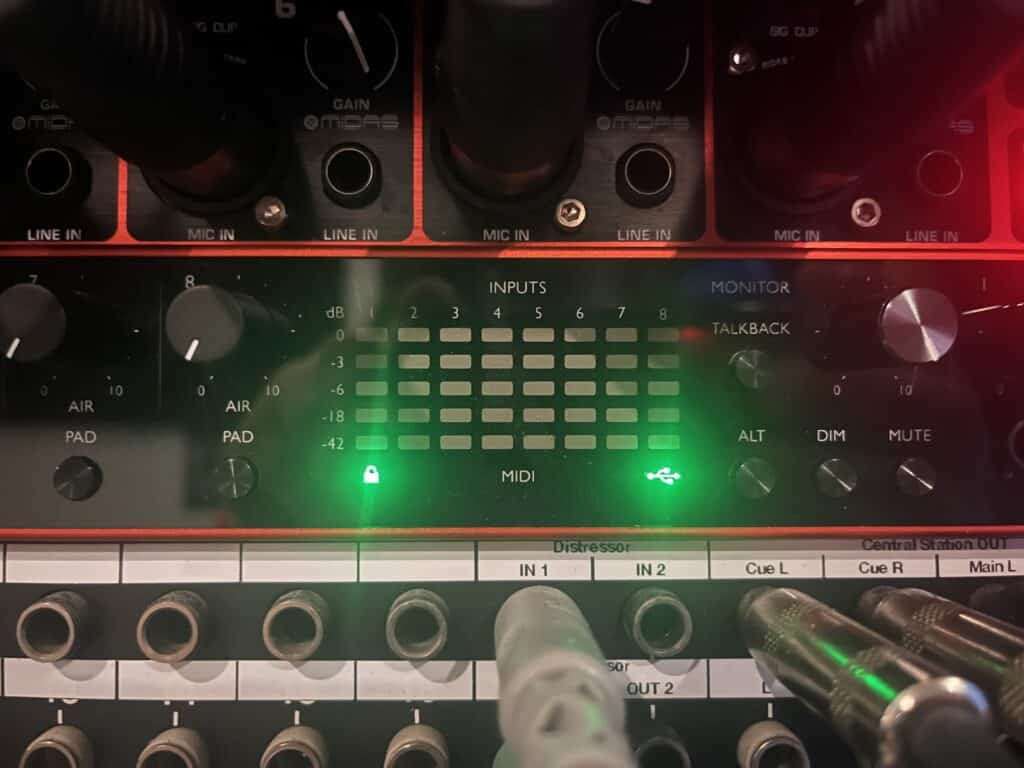
This studios centerpiece is the Focusrite Scarlett 18i20. It has 8 analog inputs and 10 outputs (available in TRS patchbay), 8 digital I/O (available thru an 8-channel ADA8200 via ADAT), & 2 SP/DIF (currently unused) available for a total of 20 inputs and 18 outputs. A 12×4 snake connects the studios booth to the preamps, and a 12×4-channel snake connects to the podcast room.
Preamps are selectable thru the XLR snakes in each room. The preamps are labeled on each stage box. The preamp outputs are normalled to the Focusrite Scarlett interface inputs A 3-8. The first 2 inputs are on the front of the Scarlett and can be patched to the preamps through the patchbays.
The Behringer AD8200 completes our inputs with ADAT A 1-8. You can use either the XLR or TRS input on the preamps.
Outputs are paired to their respective inputs, with 10 outputs available from A 1-10 in the patchbays and 8 from ADAT A 1-8 on the front panel of the ADA8200.
The Central Station has MAIN and CUE monitoring sections, with the CUE section being normalled to the headphone system. You can select the input of the CUE section on the front panel of the Central Station, while the MAIN section can be chosen from the remote or front panel.
The talkback is accessible from the Central Station remote as well as a footswitch on the right side of the desk.
The remote on the desk controls volume, input, and speakers. Protools and other DAWs can be selected through the PT input on the remote (TRS 1). Alternate headphone mixes can be monitored the ALT selector on the remote (TRS 2). CPU and AUX IN monitor the computer and anything connected to the AUX IN on the patchbay. The PMC speakers are paired to the Focal subwoofers and are selectable from Speaker Output A. Speaker Output B selects the Mackie HR824s, and C selects the Behritone mixcube.
Patch cables as well as any other cables you’ll need are located in the podcast/drum room next to the Control room. Extra mic cables, patch cables, and computer cables are stored on cable hooks or in storage hanging on the back side of the closet doors.
Studio Rates
DIY/FREELANCE
$30/hour
10 block for $250
Mixing and Mastering
$25/song for mastering 2 track mixes.
$65/hour for mixing and mastering.
All rates include 2 revisions and .wav and .mp3 masters.
Food
There are several local restaurants within minutes of our studio, many available for delivery as well!
For delivery orders, our studio is located at the corner of Jefferson and Chippewa, next door to the MotoMart. The address of the studio is:
3739 S Jefferson Avenue
St. Louis, MO 63118
Amenities
We have warm and cold bottles of water available at any time for your needs! The refrigerator is located in the wooden door closet of the podcast/drum room. Feel free to use it as you need, but we clear it out frequently so no long term storage.
A microwave is available above the refrigerator if you require it.
Smoking
There is NO SMOKING cigarettes in our studio. Please refrain completely from smoking cigarettes in our facility. The entrances of the studio are designated for cigarettes, cigars, and similar products. Smoking marijuana is allowed inside the studio and booths but please be respectful of the studio and equipment.
Patchbay
Below is an image of the patchbay layout in the upstairs studio. Half-normalled connections are labelled and unnormalled connections are unlabeled.